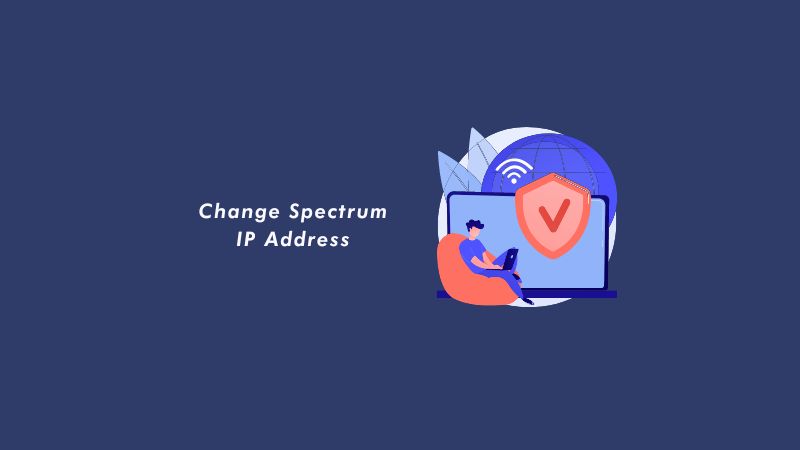Your IP address is like your digital identity, and it can reveal information about your location and internet service provider (ISP). In some cases, you may want to change your IP address for privacy concerns, to avoid IP blocks or bans, or to bypass geographic restrictions on content. If you’re a Spectrum internet customer, here’s how you can change Spectrum IP address.
First, it’s important to understand that your IP address is assigned to you by your ISP, and in most cases, you don’t need to change it. However, there may be some situations where you want to change your IP address, such as if you’re concerned about your online privacy, or if you want to access content that is restricted in your geographic location.
To determine if you need to change your IP address, consider why you want to make the change. If it’s for privacy concerns, you may want to use a virtual private network (VPN) instead, as this will mask your IP address and allow you to browse the internet anonymously. If you’re trying to access restricted content, a VPN may also be a good solution, as it can allow you to appear as if you are located in a different country.
How to Change Spectrum IP Address
There are two types of IP addresses: static and dynamic. A static IP address is a fixed address that doesn’t change, while a dynamic IP address is assigned by the ISP and can change over time. Most residential internet connections use dynamic IP addresses.
To check if your IP address is static or dynamic, you can do the following:
- Look at your internet connection settings in your router or modem.
- If the IP address is fixed and doesn’t change, it is likely a static IP address.
- Contact your ISP and ask them.
- They should be able to tell you whether your IP address is static or dynamic.
Change Your IP Address (Rebooting)
If you determine that you need to change your IP address and it is a dynamic IP address, there are a couple of things you can try. In addition, you can reboot the router. This will cause your ISP to assign a new IP address to your device.
To do this, simply unplug the router or modem from the power outlet, wait a few minutes, and then plug it back in.
Change Your IP Address (Router Configuration)
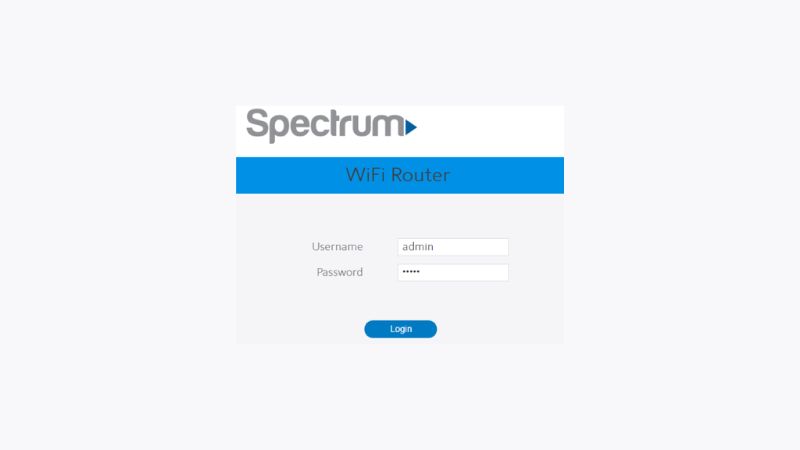
To change the IP address on your Spectrum modem:
- Connect a computer to the modem using an Ethernet cable.
- Open a web browser and enter the default gateway address in the address bar. The default gateway address is usually 192.168.0.1 or 192.168.100.1.
- Enter the login credentials when prompted. The default username is “admin” and the default password is “password“.
- Once logged in, navigate to the “LAN” or “Local Area Network” settings page.
- Locate the option to change the IP address and enter the new address that you want to use.
- Save the changes and restart the modem.
Keep in mind that the IP address you choose must be a valid IP address and should not be already in use on your network. If you are not sure what IP address to use, you can consult your network administrator or refer to your router’s documentation for more information.
Use a VPN
As mentioned earlier, a VPN can mask your IP address and allow you to browse the internet anonymously. There are many VPNs available, and some are free to use. Just be aware that free VPNs may not offer the same level of security and privacy as paid VPNs.
If you have a static IP address, you will need to contact your ISP to request a change. Keep in mind that there may be additional fees associated with changing a static IP address.
Related: Spectrum Sound Cutting Out
Final Thoughts
In summary, to change your Spectrum IP address, you will need to determine if your IP address is static or dynamic and then follow the appropriate steps. If your IP address is dynamic, you can try restarting your router or modem or using a VPN. If your IP address is static, you will need to contact your ISP to request a change. If you have any questions or run into any issues while trying to change your IP address, you can contact