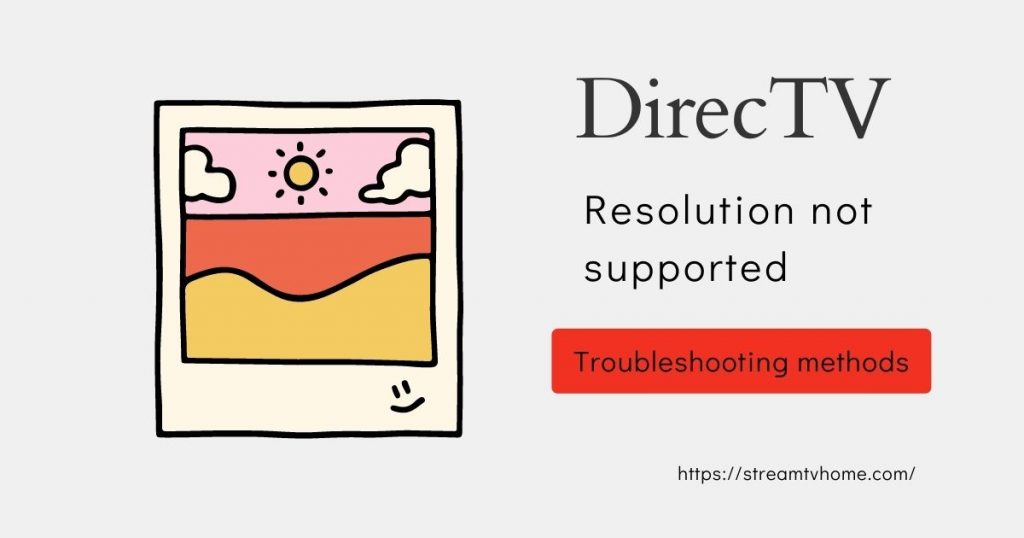Resolution is the number of pictures that form a picture on the TV screen. In addition, there are different-sized resolutions available. DirecTV resolution not supported is an issue that occurs when the screen size is unmatched.
The ratio of wide to the height of the screen is called the resolution. Therefore, when the ratio of the screen does not match with the picture ratio. The issue originates in your receiver box.
There are several reasons for preventing the picture ratio from not supporting the receiver and TV. For instance, the TV could have a higher aspect ratio than receivers and vice versa.
If you are encountering this issue, follow the steps underlying in this article. We have tested some solutions. However, these instructions work on genie mini, DVDR, and smart TVs too.
Resolution Not Supported DirecTV Causes
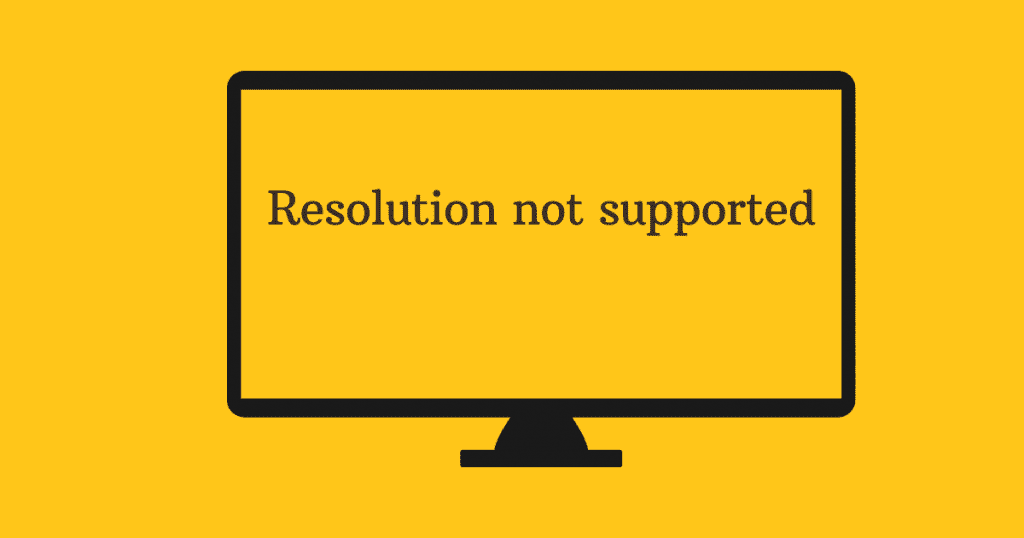
There might be several reasons preventing resolution from getting supported by the receiver or TV, DVDR. For instance, the picture setting configuration could be altered.
Moreover, the smart TV might be corrupted. The DVDR or receiver might be configured to different picture settings. As a result, it is not supporting the resolution. There are various reasons some are:
HDMI Input Issue
The HDMI is used to connect the TV to the receiver. If the HDMI port is inserted in the wrong output port, the issue persists. Likewise, a damaged HDMI cable interferes with the signal. As a result, the DirecTV resolution not supported error message appears on the screen.
To get away from the resolution not supported issue, check if the HDMI is securely connected to the TV and receiver box or DVDR.
Read more: DirecTV Com 726
Smart TV Picture Mode
These days smart TV comes with many aspect ratios. However, each of the ratios has its own uses. If the aspect ratio is not matched or it gets smaller than the images. The resolution won’t be fit on the TV screen.
Vizio smart TV users are encountering the resolution not matched issue. However, if you have another smart TV then do not worry. This method will definitely work on your smart TV too.
It is better to check the content resolution before altering the aspect ratio of your smart TV. Check if the resolution is smaller than the content’s ratio. If it is then, changes it to the wide ratio (16:9).
Receiver Glitched
Sometimes the receiver can’t process the image. As a result, the size of the content does not match on the TV screen. This happens when the receiver has glitches.
There could be various reasons for causing glitches on the receiver or DVDR. However, there are some methods that resolve the glitches. They are reset and power cycle.
Working Methods to Troubleshoot DirecTV Resolution Not Supported
Apply these instructions to fix the DirecTV resolution not support the issue. These instructions are for smart TV, receiver box, and DVDR.
Fix 1: Change the Aspect Ratio on Smart TV
The initial step for troubleshooting this issue is changing the aspect ratio on the smart TV. For instance, the content might have different aspect ratios. As a result, the TV might cut the image.
In order to prevent the image from cutting. The resolution is not supported message is appearing on the screen. However, you can easily solve this after matching the aspect ratio. Apply the underlying instructions to change the Aspect Ration on the Smart TV:
- Navigate to the smart TV Settings.
- Go to System.
- Select Picture.
- Select Screen Adjustments.
- Now, choose the aspect ratio that fits on your TV screen.
There are various options available. However, we recommend you choose a widescreen (16:9) aspect ratio for wide TV (modern-day TVs). Such as movies, TV shows, etc. If you have standard TV that has no widescreen, choose the 4:3 aspect ratio. Moreover, we advise you to change the picture quality.
When the internet connectivity is poor. We suggest you to can switch from 4K to 1080p and 1080p to 720p. For instance, poor internet couldn’t deliver content on high resolution.
Fix 2: Plug in the Previous HDMI Port in DVDR
You’ll probably get a resolution issue when the HDMI is not connected to the right port. For instance, the HDMI could be inserted into the wrong port.
You have to insert the HDMI into the previous port. Eject the HDMI and then insert it into the previous port. However, there are various ports on the DVDR and the ports have numbers.
If the ports are not labeled with the numbers, insert the HDMI cord into the Satellite port. Doing this will certainly resolve the issue and the resolution will be supported.
Fix 3: Replace HDMI Cable
The resolution problem also occurs when the HDMI cable is damaged. However, you can easily resolve the low-resolution issue after replacing the HDMI cable.
Check if there is any physical damage to the cable. If there is not any sign of the broken or damage. Then you can test with another HDMI cable. However, when the issue does not persist on another cable.
This means the cable has some issues. It could be a cord issue or the broken one. Sometimes the low-quality HDMI cable could cause the issue. Make sure you have a good quality one.
Fix 4: Reset Receiver or DVDR
Unfortunately, if none of the methods worked to fix resolution not supported on the DirecTV issue. Resetting the receiver or DVDR could fix the issue.
To reset the receiver box or the DVDR, press the reset button for 10 – 15 seconds. After that, the resetting will begin once all the light blinks. Check if the error has gone away.
Final Thoughts
DirecTV resolution not supported is caused when the image delivery is interrupted. This issue prevents users from streaming. However, you can try this method to get high-resolution picture quality too. Was this article helpful? Let us know in the comment.
Read more: DirecTV Network Connection Not Found Fixed
FAQ on Resolution Issue on DirecTV
1. Why does my DirecTV say resolution not supported?
Ans: The reason is simple the image size or aspect ratio is higher or lower than the smart TV’s aspect ratio. Change the aspect ratio to resolve this issue.
2. What does it mean when your TV says not supported format?
Ans: This means the input source has a different resolution than the smart TV has.