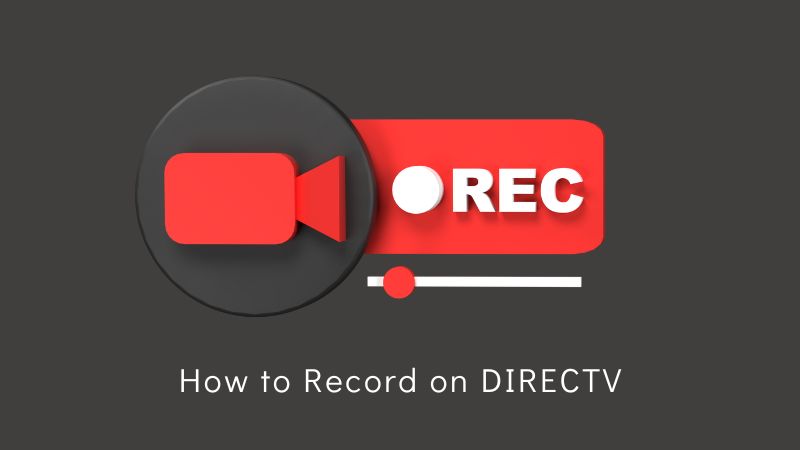If you have a DIRECTV DVR, you know how convenient it is to be able to record your favorite shows and movies. But if you’re new to DIRECTV, you may not know how to use this feature. In this post, we’ll show you how to record a program on DIRECTV step by step.
DIRECTV Recording Instructions
Step 1: Press the “Menu” button on your DIRECTV remote.
Step 2: Select “DVR” from the main menu.
Step 3: Select “Record a program” from the DVR menu.
Step 4: Use the arrow keys on your remote to select the program you want to record, and then press the “Select” button.
Step 5: If the program you selected is not currently airing, you will be given the option to set up a series recording. Select “Record this series” to set up a recurring recording for this program.
Step 6: If the program is currently airing, you will be given the option to record the current episode or all episodes in the series. Select the option you prefer, and then press the “Select” button.
Step 7: The program will now be added to your DVR’s recording schedule. To view your scheduled recordings, go back to the DVR menu and select “Scheduled recordings.“
That’s it! You should now be able to record programs on your DIRECTV DVR with ease. Just make sure you have enough storage space on your DVR to accommodate your recordings. If you need to free up some space, you can always delete old recordings that you no longer need.
Related:
- Best DirecTV Alternatives
- How to Watch DirecTV in Another Room Without a Box
- How to Add Another TV to DirecTV