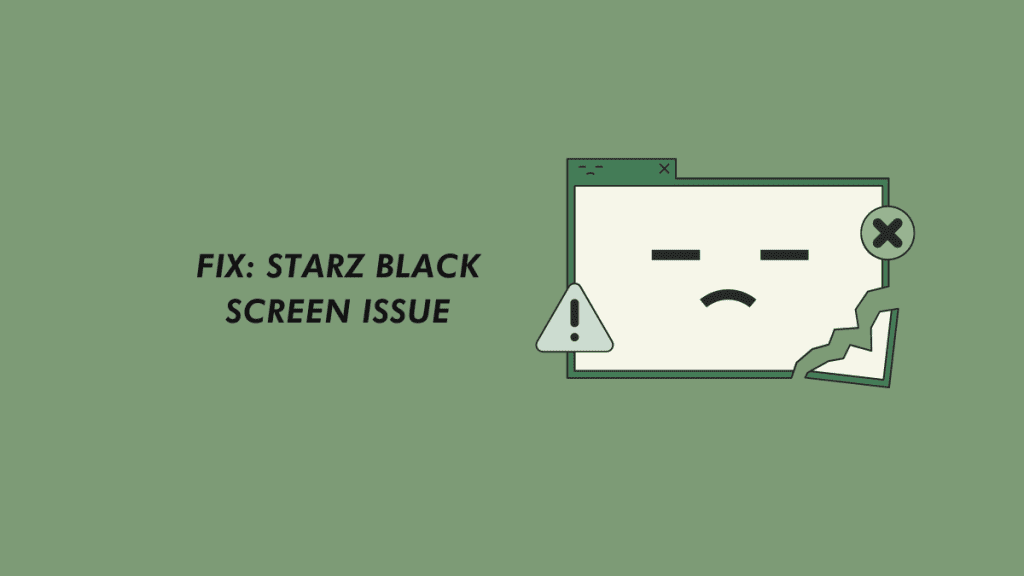Starz black screen issue occurs when the app crashes due to generic bugs or glitches. In addition, there are many reasons behind the black screen issue. If there is a problem with the internet connection, the content won’t load properly as the result there will be a black screen.
However, if you are encountering a black screen issue while using the Starz app on a smartphone, smart TV, web browser, and other devices. Then, here is the instruction to get rid of Starz black screen issue.
How to Fix Starz Black Screen Problem
Starz is a cable and satellite television network. Its main focus is to provide the best streaming service to its consumers. However, some users have reported the screen gets blank when the app crashes. They encountered the same problem frequently. Hopefully, we have solved Starz black screen of death problem.
Method 1: Check Membership Status
Starz is a premium service. The screen gets blank or black when the membership expires. In other words, the streaming service is blocked on your account. However, you have to renew the membership subscription in order to get the service working.
You can check the subscription status from your account. Login to your accounts and go to the Gear icon from the top right corner. Now, select the subscription and check your status. If the subscription is expired, renew it. Afterward, check if the problem still persists.
Read more: DirecTV Box Won’t Turn On
Method 2: Check for Starz App Update
Using an older version app might be the problem encountering the problem. Make sure to use the newest version of the app to stay away from the generic problem. To check the available updates for the app on your smart TV, fire stick, Roku, and smartphone go to its app store. Search the Starz app and check for updates.
Method 3: Reinstall Starz App
Starz app’s data or internal files might be corrupted. Uninstall the app to remove the corrupted or temp files. Afterward, there will be fresh files on reinstalling the app on your device. Follow the given instructions to uninstall the Starz app.
- Go to Settings and Application Manager.
- Search and select the Starz app.
- Select Uninstall.
The uninstalling process will begin. After it completes, go to the app store of your device and search Starz on the search bar. Select Install to begin the installation. Launch the app to check if the black screen problem once the update finishes.
Method 4: Power Cycle Router/Modem
Another reason behind Starz black screen of death problem is poor internet connectivity. However, you can fix the problem after rebooting the router or modem but we recommend power cycle the device. It will simply disconnect the device from the electricity which helps to prevent crashes and overheating problems.
Unplug the power cord from the outlet and wait for 2-3 minutes. After that, replug the power cord into the outlet. The router will take 2-3 minutes to complete the boot. Connect to the WiFi and check if the error has gone away.
Read: How to Watch DirecTV in Another Room Without a Box
Method 5: Check for Updates on Your Device
When the device’s firmware isn’t updated to the latest version. Some apps or services won’t work properly. The Starz app might be incompatible with the older firmware version. Therefore, incompatibility might be causing the black screen problem on the Starz app.
However, update your device to fix this problem. Go to Settings > Support > Software update > Check for Updates. Now, your smart tv will search for available updates. If there is an update available, the updating process will be automatic.
Updating Roku: Go to Settings > System > System Update. The update will proceed automatically if it’s available. Similarly, updating instructions for Firestick: Go to Settings > My Fire TV > About > Check for Update.
Method 6: Change Device Location
Some contents are geo-restricted in some locations. However, you can fix the problem by changing the location of your device. Press the “Home” button on your smart TV or box remote. Go to Settings > All Settings > General > Location. Now, select a Set location to change the location. Make sure to choose the location where that program is available.
Alternative: You can use VPN to change the location of your device. Install the VPN app on your device and select any server to mask your IP address on a virtual private network.
Method 7: Set Input Source Correct
If the smart TV is connected to a smart hub or any external box. Then, Starz black screen problem might be caused due to incorrect input source. To check the input source is correct, go to Input source and make sure the source is set to the correct HDMI port. Similarly, check the HDMI is connected properly to the smart TV and external device.
Final Thoughts
Starz black screen problem occurs when there is a poor internet connection and the app isn’t updated for a long time. However, this problem has been fixed using the solution we have provided in this post.
If you are still getting problems, factory reset your device. There might be a problem with the app configuration or input configuration.
Related: Starz Authorization Error
FAQ about Black Screen on Starz App
Why is my STARZ app blank?
Ans: Starz app blank might be due to poor internet connection. Make sure to reboot your router and then relaunch the app. A slower network can’t load the contents properly on the screen.
Does STARZ have a screen limit?
Ans: Starz Unlimited HD subscription streaming can stream up to 4 devices at the same time. However, a screen limit message will appear if the device exceeds up to 4.