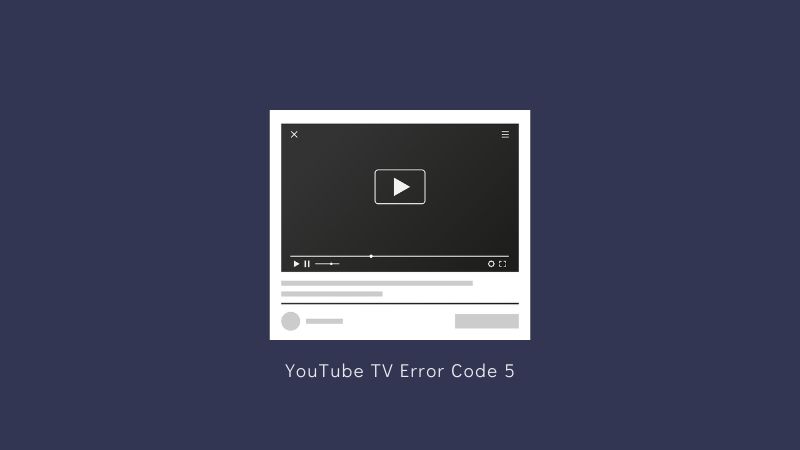YouTube TV is a popular streaming service that offers live TV, sports, and on-demand content from a variety of networks. However, like any technology, it is not immune to problems. One common issue that users may encounter is YouTube TV error code 5, which can prevent them from accessing content or cause other issues with the service.
What is YouTube TV error code 5
YouTube TV Error code 5 is a general error that can occur when using YouTube TV. It is typically accompanied by an error message that contains, “An error has occurred. Please try again later.” The error can be caused by a variety of issues, including network problems, server issues, or problems with the device you are using to access YouTube TV.
How to Fix YouTube TV Error Code 5
If you are experiencing error code 5 on YouTube TV, there are a few steps you can try to fix the problem:
Check your internet connection
If you are experiencing issues with your internet connection, it can cause YouTube error code 5 to appear. This can be caused by problems with your internet service provider, router, or other connectivity issues.
Related: YouTube Can’t Fast Forward
Make sure that your device is connected to a stable and fast internet connection. Go to fast.com to check the internet speed. However, if you are using a wireless connection, try switching to a wired connection or vice versa to see if that helps.
Restart your device
Sometimes, simply restarting the device you are using to access YouTube TV can resolve the error. To do this, turn off the device and then turn it back on again after a few minutes.
Similarly, if you are getting error on smart TV, unplug the outlet and replug it after 2-3 minutes. You can reboot reset of other devices. Check if this help to get rid of this problem.
Clear your cache and cookies
If you are experiencing this error on a particular device or browser, it could be due to a compatibility issue or a problem with the device or browser itself.
Clearing your cache and cookies can help resolve issues with the service. To do this, go to the settings on your device and look for the option to clear your cache and cookies. To do that, apply the following instructions:
- Go to Settings.
- Select Application Manager.
- Search YouTube TV.
- Select to Storage from app info.
- Select Clear Cache.
Check for updates
Make sure that you have the latest version of the YouTube TV app installed on your device. You can check for updates in the app store or through the app’s settings. The outdated app often crashes.
Therefore, go to App store of your device and search for YouTube TV. Select Check for update. If there is update available, there will be update option. Click on Update to initiate updating process.
Check server status
YouTube servers can sometimes experience temporary issues or maintenance, which can cause YouTube TV error code 5 to appear. In this case, the issue should resolve itself once the maintenance is complete.
Make sure the servers are online. In addition, you can use tools like down detector to check the server status in your region. If the server is offline, wait until it gets live.
Contact customer support
If none of the above steps help, you may need to contact YouTube TV customer support for assistance. They can help you troubleshoot the problem and provide additional assistance as needed.
Video or account issues: If the video you are trying to watch has been removed or is not available in your region, it could cause error code 5 to appear. Additionally, if your YouTube account has been suspended or terminated, it could also cause this error.
Final Thoughts about YouTube TV error code 5
YouTube Error code 5 is a common issue that has been reported by a large number of YouTube TV users. It is usually resolved quickly, but if you continue to experience the error, it is a good idea to try the troubleshooting steps listed above or contact customer support for additional help.
In conclusion, if you are experiencing YouTube TV error code 5, there are a few steps you can try to fix the problem. These include checking your internet connection, restarting your device, clearing your cache and cookies, and checking for updates. If none of these solutions work, you may need to contact customer support for further assistance.
Related: YouTube TV Playback Error 16
FAQs
How to get rid of YouTube TV error 5?
Ans: Clear the cache to prevent error 5.
Why does my YouTube TV keep saying error?
Ans: There could be many reasons for causing an error on YouTube TV. However, clear cache and check for updates to troubleshoot the problem.
Why can’t I log into my YouTube TV account?
Ans: Your YouTube account might be suspended or terminated, it could also cause this error. Therefore, try sign in with another account.